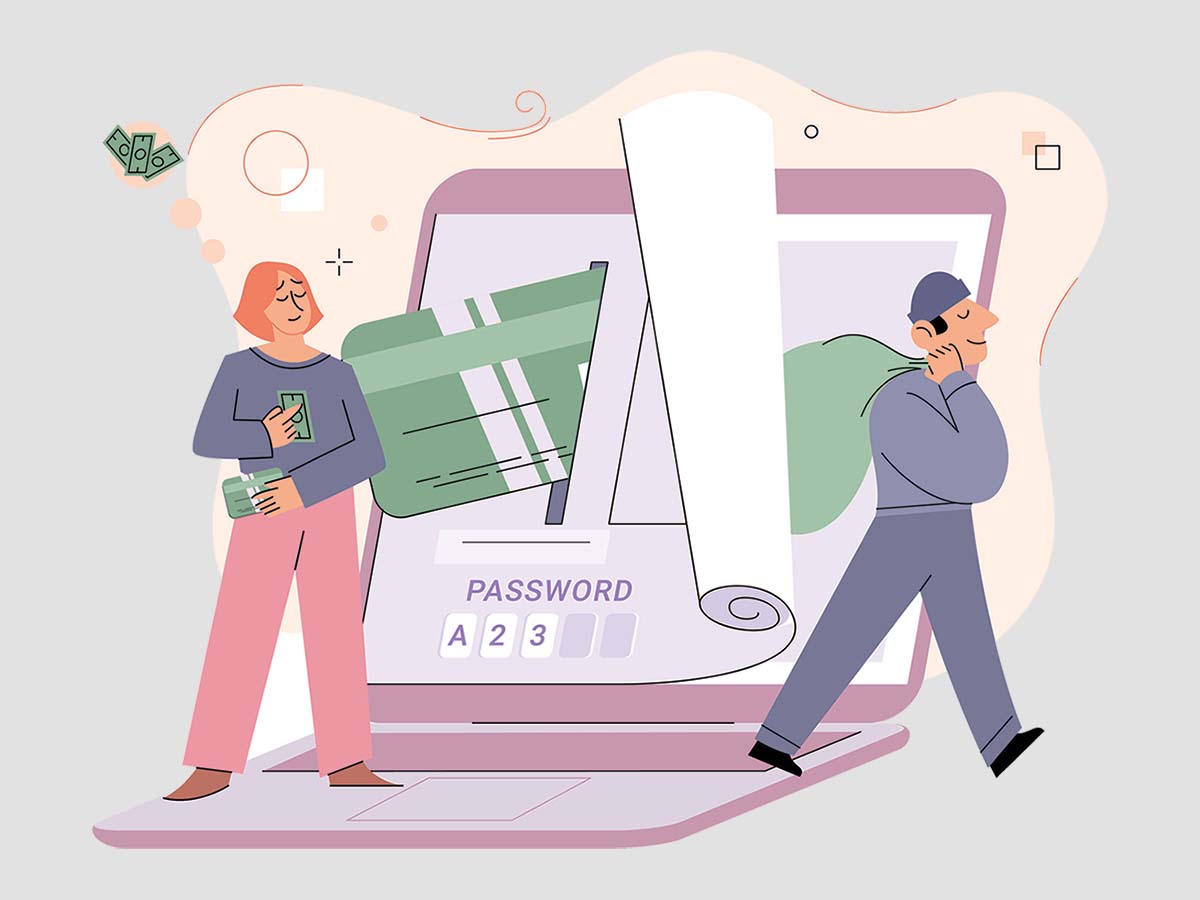Symbolic links, often shortened to symlinks, are a type of file that point to another file or directory. It’s a little bit like a shortcut on your desktop that takes you to a specific program or document stored somewhere else on your computer. It’s called “symbolic” because it works as a sort of signpost, indicating where the actual data is stored. This feature is quite handy for organizing files and directories, saving space, or creating quick access to deeply nestled files or directories.
Symbolic Links Examples
1. Direct Access to a Document
Symbolic links can play a valuable role in simplifying access to files nested in different layers of various folders. In a day-to-day scenario, imagine there’s a file named ‘Report.docx’ stored in a contextually organized folder structure: C:\Users\John\Documents\Work\Projects\Finance\. While this organization makes sense for keeping your files structured, it could become time-consuming if you need to access ‘Report.docx’ multiple times a day.
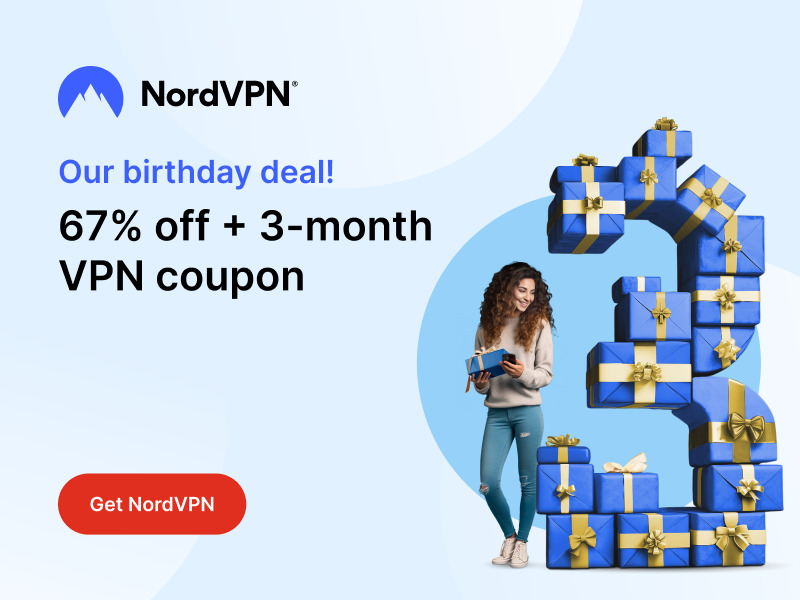
Stay One Step Ahead of Cyber Threats
To make access more straightforward, you could create a symbolic link (or a symlink, in short) to ‘Report.docx’ on your desktop. The symlink acts like a shortcut that points directly to the actual file. So, now, instead of clicking through numerous folders to open the document, you can simply double-click the symbolic link on your desktop. Despite its location, the ‘Report.docx’ file hasn’t moved from its original directory; the symbolic link just provides a more direct route to it.
Overall, this use of symbolic links not only simplifies your workflow, saving you a great deal of time, but it also maintains the integrity of your original folder structure. It’s a win-win situation for organization and efficiency.
2. Saving Disk Space
Symbolic links are not just about ease of access, they can also be a practical helper when it comes to managing your disk space. Imagine you have a folder named ‘Movies’ on your D: drive. The folder is quite sizeable, filled with high-definition films, and takes up a considerable amount of the drive’s storage. The issue is, you want easier access to this folder from your C: drive.
It may be tempting to just copy the ‘Movies’ folder and paste it onto the C: drive. But if memory space is a concern, this isn’t an ideal solution. Instead, you can create a symbolic link to the ‘Movies’ folder on your C: drive. The symbolic link appears as a folder on the C: drive but points to the ‘Movies’ folder on the D: drive.
Using a symbolic link in this way can save significant amounts of space. Even though the ‘Movies’ folder appears on your C: drive and can be easily accessed from there, the actual data remains stored on the D: drive. This way, you save valuable storage space on your C: drive while creating the illusion of having the ‘Movies’ folder there.
3. Organizing Applications
Symbolic links also prove valuable when organizing applications on your computer. Remember spending time arranging your applications neatly in a primary ‘Apps’ folder, only to run out of space in that directory when installing a new application? Symbolic links can help. Imagine you are forced to install a new application in a different location due to space limitations in your ‘Apps’ folder.
Even if the new application is installed elsewhere, you can maintain the order of your ‘Apps’ folder. How? By creating a symbolic link in the ‘Apps’ folder, which points to the new application’s real location. So, from within the ‘Apps’ folder, it will look like that the new application is present there, maintaining your organised structure.
This is an excellent way to keep your applications neatly structured in the ‘Apps’ folder – or atleast maintain the appearance of it. While the symbolic link makes it seem like the application resides in the ‘Apps’ folder, the application itself is installed elsewhere, and your ‘Apps’ folder’s space isn’t affected. This example shows how symbolic links offer flexibility in file and application management without disrupting your pre-existing organization.
Conclusion
Symbolic links serve as versatile tools in file system management, offering practical solutions for direct access, space saving, and organization. Their ability to create shortcuts or ‘signposts’ to actual files or directories, without disrupting original locations or consuming extra space, makes them an invaluable feature of modern operating systems.
Key Takeaways
- Symbolic links create shortcuts to files or directories and are often termed as ‘symlinks’.
- They can simplify access to often-used files that are deep within a folder hierarchy.
- Symbolic links can help in managing the disk space efficiently by creating the illusion of files or folders being present in different locations.
- They assist in maintaining the organization of files or application structures without the need to displace or duplicate data.
- Despite appearing to be the actual file or directory, symbolic links are merely ‘pointers’ that direct to the original location of data.
Related Questions
1. Can symbolic links point to locations outside the local system?
Yes, symbolic links can point to any file or directory path, which includes those on mapped network drives or shared resources over a network.
2. What happens if the original file of a symbolic link is deleted?
If the original file is deleted, the symbolic link becomes broken and is referred to as a ‘dangling’ link. It will still exist, but will not lead to a valid file or directory.
3. What’s the difference between a symbolic link and a hard link?
A hard link is a direct link to the data or inode, whereas a symbolic link is a path to a file or directory. Deleting the original file does not affect hard links, but breaks symbolic links.
4. Can a symbolic link point to another symbolic link?
Yes, a symbolic link can point to another symbolic link. However, this could create complex link chains and potentially lead to ‘circular links’.
5. How to create a symbolic link?
In unix-like environments, you can use the ‘ln’ command with ‘-s’ option followed by the target file or directory and the link name. In Windows, the ‘mklink’ command is used.
"Amateurs hack systems, professionals hack people."
-- Bruce Schneier, a renown computer security professional