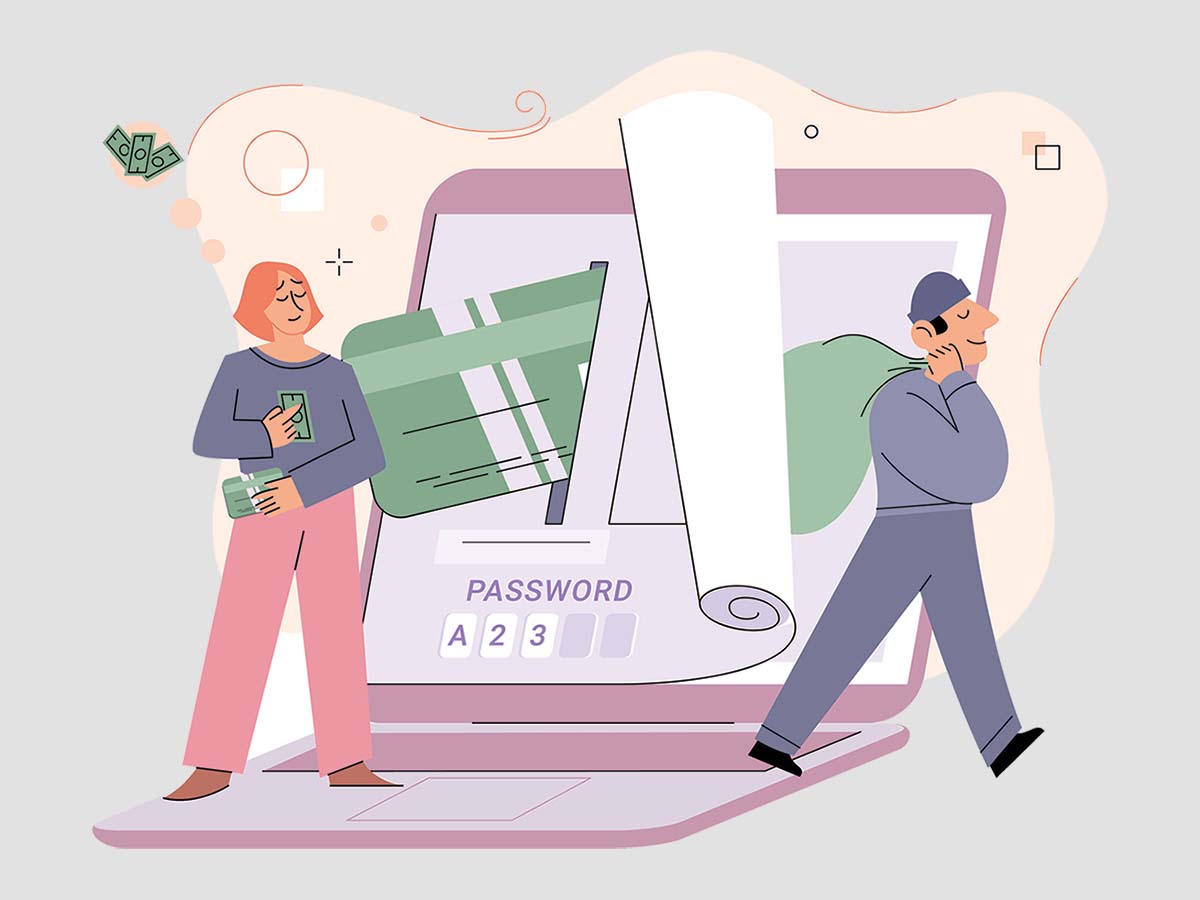A shell is basically a user interface that allows users to access different types of services of an operating system. It acts as a command interpreter, facilitating a way for the user to communicate directly with the system through various commands. Hence, shell plays a crucial role in operating systems. It also helps in administrative functions, enabling scripting abilities and automating many routine tasks and functions.
Shell Examples
#1. List Files and Directories Example
One of the fundamental ways of using the shell is to navigate the filesystem of your computer. One such example includes using the ‘ls’ command. When a user types ‘ls’ in the shell command line and hits enter, the shell interprets this command and asks the operating system to carry out the corresponding task.
Stay One Step Ahead of Cyber Threats
Essentially, ‘ls’ lists out all the files and directories present in your current position within the filesystem. If you want to see the contents of a different directory, you can specify it by using ‘ls’, followed by the directory path. This command provides a simple, yet effective way of understanding where things are and allows you to move around easily within the filesystem. It’s a perfect demonstration of how the shell can be used for browsing the services of an operating system.
#2. Batch Renaming Files Example
In scenario where you have a directory containing numerous files that have to be renamed following a specific pattern, doing it manually one-by-one can be time-consuming and prone to errors. In this situation, shell scripting becomes a life-saver that can make this process automated, efficient, and error-free.
By using shell scripting, you can write a single command that will perform the renaming operation on all or specific files in a directory. The shell reads this command and performs the instructed operations in a sequential procedure. This not only makes the renaming task faster but also compacts numerous commands into a single line of command. This example illustrates the powerful administrative functions shell provides and its capability for task automation.
#3. System Processes Monitoring Example
Shell is also widely used for monitoring system processes. It’s a go-to tool for system administrators when they need to keep a tab on the system’s activities and resources usage. One good example of this is the ‘top’ command used in the shell interface.
When you type the ‘top’ command and hit enter, the shell guides the operating system to display a real-time, dynamic view of the system’s current state. This view details numerous parameters including an overview of the system, tasks being executed, memory in use and CPU utilization. This feature is immensely helpful for routine checkout of the system resources and processes, as well as during troubleshooting. It showcases the shell’s utility in system monitoring and administrative tasks.
Conclusion
To wrap it all up, a shell is a powerful user interface utilized in operating systems that enables users to perform various tasks, from simple file browsing to complex system monitoring. These examples highlight the diverse capabilities of the shell, showing how it can make computer use more efficient and streamlined.
Key Takeaways
- A shell is a command interpreter that allows users to issue commands directly to the operating system.
- Some simple examples of the use of shell are listing files in a directory, batch renaming files, and monitoring system processes.
- Shell scripting can automate and simplify routine tasks, enhancing functionality and efficiency.
- Shell can be used for administrative purposes and offers powerful tools for system monitoring.
- Commands such as ‘ls’ and ‘top’ demonstrate the practicality and versatility of shell in day-to-day computer interactions.
Related Questions
1. What’s the relationship between the shell and the operating system?
A shell is essentially a tool or an interface that lets the user communicate with the operating system. It interprets commands entered by the user and instructs the operating system to carry out these commands.
2. Why would you use a shell?
Shell comes in handy in cases like automation of repetitive tasks, administration duties, complex file management, or manipulation, and even system monitoring. It allows for more control and precision than graphical user interfaces.
3. Can I use shell commands in all types of operating systems?
Yes, most operating systems provide a shell. However, the specific commands and syntax may vary from one operating system to another. For example, Linux uses the Bash shell by default, while Windows provides a Command Prompt and PowerShell.
4. Is understanding shell commands necessary for regular computer users?
While it’s not absolutely necessary for everyday tasks, having a basic understanding of shell commands can help regular computer users to better manage and control their systems, especially for tasks like batch file renaming or system monitoring.
5. What does ‘top’ do in shell command line?
‘Top’ is a shell command that provides a real-time, dynamic view of the ongoing processes within the system. It showcases statistics about tasks being executed, memory in use, CPU utilization and much more, making it a powerful tool for system administrators.
"Amateurs hack systems, professionals hack people."
-- Bruce Schneier, a renown computer security professional